Reading from PLC and monitoring
Sequence Control Lesson
Read from PLC
Read ladder diagram from PLC.Please click "Online" → "PC Read" in the menu.At this time, it is necessary to keep communication with the PLC enabled.
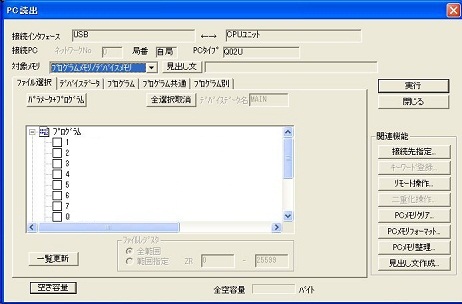
As with writing, check the required part and read.Unlike writing, reading does not need to put the PLC in the STOP state. In other words, there is no need to stop equipment.
Reading can be done without creating a new project.When you started the software, you can do it immediately. In that case, it will be created automatically after reading.
When reading for the first time, try reading the comment.If it is saved in PLC, it can read at the same time. It is not necessary if there is data with comment in the personal computer.
As an example below, data with comments are saved in the personal computer. However, the data in the PLC is edited by other people and it is different from the ladder diagram in the personal computer. The latest ladder diagram is in the PLC.
In this case, first open the project containing the comment.And I will do "online" → "PC read", please do not read comments. In other words, update the ladder diagram only to the latest with data with comment in the personal computer.
Monitor ladder diagram
I will monitor the ladder diagram.Monitoring You can see the inside of the PLC how the actual program works now. With the ladder diagram displayed, press the "F3" key. Then it will be painted out if the coil is working. In case of a contact, it will be painted out if it is connected. I think that you can understand well if you actually operate it. For example, if you turn on the signal to "X1" (short circuit "X1" and COM), "X1" in the ladder diagram will also be painted.
To exit the monitor mode, simply change the mode. Press "F2" key to switch to write mode and exit.
The monitor mode can basically be performed without circuit verification. In other words, even if you open a completely different project, you can monitor it as long as it has CPU and communication settings. be careful.
As a convenient function, you can forcibly output by holding the cursor over contacts or coils in monitor mode and pressing "Shift + Enter" key. Press it again to turn it off. This function is the same as the function to output from "online" → "debug" → "device test", you can execute it directly on the ladder diagram without entering the device. However, it is the same at the time of device test, but it is almost impossible to enter if coil is forcibly turned on normally. Although we will not explain in detail here, the output is on for one scan. However, because the condition of the ladder diagram is OFF in the next scan, the output is turned OFF. You can turn it on by self-holding etc. Also, if you do not do the next scan, that is, if you stop the program, you can easily test the output. The way to stop is to change the CPU from "RUN" to "STOP".
Also in the monitor mode the right click menu will change. Items such as batch monitor will be displayed, so it will be more convenient. Please keep in mind this little by little as you use this neighborhood.
Let's actually create a ladder diagram where you can now perform basic operations such as reading and writing ladder diagrams.
This is a Japanese reference books.